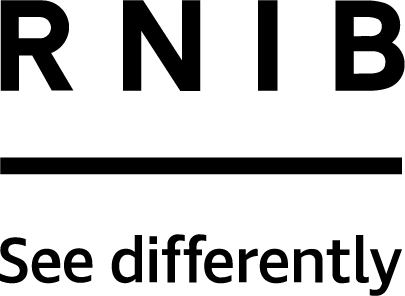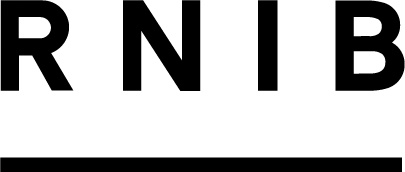Accessibility on Windows desktops can be set up and configured by going into the Ease of Access centre. This can be found in the Windows settings.
The accessibility settings on an Apple Mac can be reached by going into the finder, choosing All Applications and then Accessibility.
Here you can personalise your accessibility settings by changing the speed, pitch and voice of Narrator or VoiceOver, the level of magnification, the way the mouse pointer and cursor appears, the colour of the background and the text.
Accessibility shortcuts, which consist of two or more keys pressed together, can also be used to launch some features quickly and easily without having to go into the settings.
Examples of this are:
- Windows Key + Enter to launch Narrator
- Windows Key + the Plus sign on the numerical keypad to launch Magnifier
- Command + Option + F5 to launch VoiceOver
- Command + Option + F8 to launch Zoom