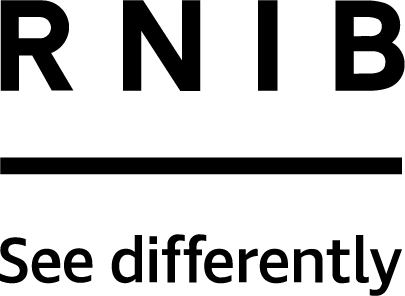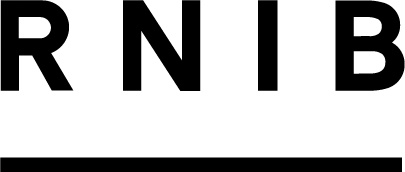There are many ways that people with low vision use computers. You might find it is as straightforward as having a larger monitor, or changing the appearance of the programmes to display large fonts and icons, or changing the colour scheme. Alternatively, you might use "add on" screen magnification software to magnify what is on the screen and take over the way that the screen looks. This software often has some speech feedback too. Examples include Zoomtext or Supernova Magnifier and each of these come with a speech option that can read out what is on your screen.
Assistive Technology
Assistive technology allows you take more control over your work and take on jobs that you might otherwise be excluded from.
There are a wide range of products available to help you in work. For example, software that changes the way a computer screen looks, or a video magnifier which can make it easier to see printed documents more clearly. The type of technology products that you need will depend on many things including your eye condition and the job you do.
Assistive technology can often be paid for through Access to Work grants.
Hear from Paresh and Stacy
Guide to assistive technology
You and your employer might be entirely new to assistive technology. We've listed some key information including some of the most often used technologies below.
Remember, this is very general information and you might need more individual advice for your specific needs.
Someone with no vision can use a computer by using screen reading software. The software allows you to navigate through the system and control programmes from the keyboard, instead of using a mouse, and you can have the text from the screen read out to you, through earphones, using text to speech software. Examples of this software includes JAWS and Supernova Screen Reader. To be a competent screen reader user, you'll need to know your keyboard well and learning the skill of touch typing is often more effective and less complicated than having dictation software provided.
Some people find it easier to use a combination of magnification and screen reader software. You can use different elements to suit the task you are working on. Examples are Zoomtext Fusion (Zoomtext magnifier plus JAWS screen reader) or Supernova magnifier and screen reader.
When you're first learning to work with assistive technology, it can definitely be beneficial to get some training. If you are adapting to screen reader software, you are likely to need a number of training sessions, spread over a period of weeks.
You may need funding to pay for the installation and configuration of assistive software. If scripting (specific computer coding and programming) work is required, this is carried out by specialists and can be very expensive, however you might be able to get funding from Access to Work grants.
Some computer users use a Braille display to ‘read’ the information on the computer screen. These can be used in addition to screen reader software. Relatively few people use Braille as their preferred format. If you do use Braille and need hard copy (paper) Braille, this can be produced using a Braille embosser and transcription software. You might use a Braille document for your notes when delivering a presentation, or to refer to at a meeting.
Digital magnifiers use a combination of camera and screen to magnify things. They are usually used for reading and writing but can help with any task where magnification is needed. There are several kinds of digital magnifier, including those that display the magnified image onto the computer screen, portable models, and units that can focus on distant objects such as signs and notice boards.
While some digital magnifiers have a text to speech feature and can read out text displayed on the screen, you could also read printed documents by using a scanner which converts print into electronic text that can then be read out to you by text to speech software.
You might find a larger letter keyboard helpful. The keys are of a standard size and feature a larger and bolder letter on each key.
You may require a monitor arm which attaches to your monitor and allows you to bring the monitor closer or to tilt and position it in the best place for you to see the screen.
There may be times when you need to be able to jot down a quick message, a note or phone number. A digital voice recorder will make this a simple process.
Additional lighting could be something that is important to you and a suitable task lamp will allow you to better control light at your desk.