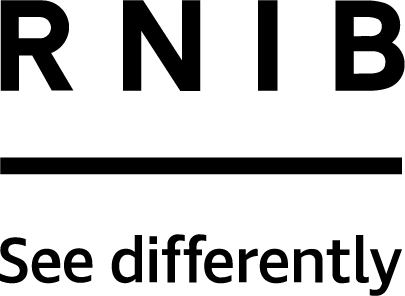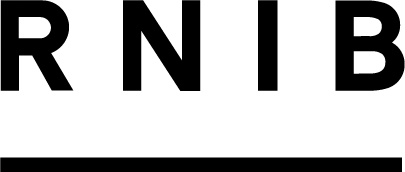Home computers and accessories

A woman using her laptop to browse the internet
An RNIB guide to what assistive technology options are available to make it easier to use a computer or laptop.
There is a wide range of assistive technology and personalisation options that can help you use a computer or laptop if you’re blind or partially sighted.
Whether you’re just getting started or want to make your existing desktop computer or laptop easier to use, this page has information about what options are available and ideas to help.
Built-in computer accessibility features
Most computers and laptops have built-in accessibility features which you might find helpful. They offer a variety of personalisation options to make your device easier to use.
Accessibility features include:
- A screen reader that reads aloud content on your screen, such as emails, website pages, buttons, and links.
- Options to make things on screen bigger, brighter, and bolder. These include making letters larger, changing screen colours and contrast, reducing animations and making the cursor larger.
- Screen magnification and zoom options.
If you already own a computer or laptop, it’s worth checking the built-in accessibility features before you buy a new device.
Screen readers
A screen reader can help you use your computer or laptop if you have sight loss. A screen reader works by speaking out loud what’s on your screen, such as images, buttons, and links. It can also read out text on documents and webpages. Most computers and laptops have a free built-in screen reader, so you don’t have to buy any new software.
Screen readers make it easier to access information, navigate your desktop, and use apps. You can use a screen reader to access just about anything privately and independently, including:
- Messages and emails
- Information on the internet
- Documents, such as online bills and bank statements.
One benefit of screen readers is that they’re easy to personalise to suit your preferences. You can change the narration speed, language, and volume settings. Some screen readers have different voice options, so you can choose one that you like. More advanced screen readers with additional features are also available to buy.
How to turn on the screen reader on Windows or iOS
Microsoft Windows: the built-in screen reader on Windows is called Windows Narrator. To switch it on or off, press the Windows, Ctrl and Enter keys on your keyboard at the same time. The Windows key is normally on the bottom row of keys, left of the Space Bar and Alt keys.
Apple Mac: the built-in screen reader on iOS is called VoiceOver. To switch it on or off, press the Command and F5 keys at the same time.
Accessible keyboards
Keyboards are a type of hardware that let you type and make inputs into your computer or laptop. They have tactile keys. Laptops have a built-in keyboard. Desktop computers have a separate keyboard.
There are lots of ways to make a keyboard easier to use, including:
- Large print keyboards, where the keys are standard size, but the letters are larger and clearer.
- High contrast keyboards.
- Tactile keyboard modifications.
- Adding keyboard stickers which make the keys more visible. Keyboard stickers can help you identify specific keys faster, and are available in a range of colours and contrasts.
- Keyboards with built-in or detachable lights.
Find out more about accessible keyboards and adaptations on the AbilityNet website.
Keyboard shortcuts
If you’re finding it difficult to see the screen or use a mouse, keyboard shortcuts can be very helpful.
Keyboard shortcuts are combinations of keys on your keyboard that enable you to use your desktop computer or laptop without relying on visual content on screen or using the mouse.
You can use them to navigate your desktop, access features and perform actions such as clicking on buttons and links using just your keyboard – no cursor needed!
Once you are familiar with the layout of your keyboard, keyboard shortcuts are easy to use and learn. Memorising just a few can make using a computer a much faster and more enjoyable experience.
Touch typing
Computer users are encouraged to develop the skill of touch-typing. Constant refocusing from keyboard to monitor causes unnecessary eyestrain, which can be overcome by touch-typing.
There are several online and software based touch-typing programs designed for visually impaired users to learn keyboard skills. They have complete speech output facility and speak as they guide you around the computer keyboard and introduces all the keys available. The programs provide graduated lessons and feedback, giving both spoken information and feedback of errors.
Braille displays
Braille displays are small devices that let you read what’s on your computer screen in braille. You can use a braille display to read documents, information on webpages, social media, messages, and lots more. They normally work together with a screen reader and connect to your computer with a USB cable.
Low technology solutions
If you already own a computer or laptop, there are lots of ways to make it easier to use without buying expensive new equipment.
Even the smallest change can have a big impact, for example:
- Check that the lighting is suitable to your preferences. For example, you might find it helpful to place a task lamp on your desk or next to your keyboard.
- Make sure your monitor is in the right position if you have a desktop computer. In general, it’s best to position your monitor so the main light sources in the room are off to the side. This is to help reduce screen glare and increase visibility. Experiment and see what works best for you. To reduce glare and reflection, it is best to use a monitor with a matte finish and not a glossy finish.
- If you find it hard to find the power button on your computer or screen, put a bumpon or tactile marker on it so you can find it quickly.
- Rather than buying a new keyboard, you can convert your existing keyboard to a large print, easy-to-read keyboard with RNIB’s high contrast keyboard stickers. The stickers are compatible with both computer and laptop keyboards.
- Another simple but effective solution is to place Loc-Dots on your keyboard so you can find important keys easily. Loc-Dots are small, tactile stickers which fit perfectly onto individual keys on a computer laptop or keyboard. They come in packs of 6 and are designed to help you quickly locate the keys you use most often and find your way around the keyboard.