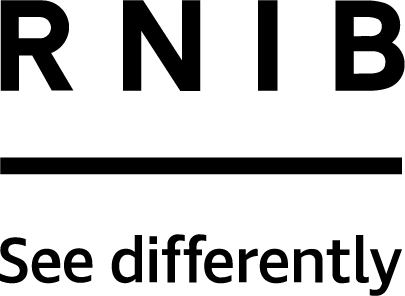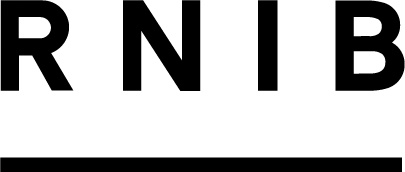Interactive whiteboards: screen sharing with learners with vision impairment
Interactive whiteboards have become a standard fixture in most classrooms, but learners with low vision are still faced with challenges seeing what is being presented while taking an active part in the lesson.
However, many of these challenges can be overcome if the interactive whiteboard is used with screen-sharing software. This is generally a pair of programs or apps which work together (when linked with a code) to transmit content on the whiteboard from the teacher’s computer directly to the pupil’s laptop or tablet via internet or wi-fi. It effectively gives the pupil a remote monitor that they can use to zoom in and out.
The learner is instantly freed from being positioned at the front of the classroom or at the teacher’s computer. And as a result, they can more easily engage in group work, with their own accessible version of what the rest of the class can see on the board.
Michael Ritson, a qualified teacher of children with visual impairment (QTVI) from Oldham, talks about screen-sharing software and offers advice for beginners to better support their students.
What IT equipment do I need?
There is an ever-expanding galaxy of combinations of what IT specialists like to call “solutions” in use within classrooms: interactive whiteboards, projectors, touchscreen monitors, plasma displays and so on (and no guarantees that the same set up will even be found in each classroom in the same school!).
Most classrooms have the teacher’s computer feeding a projector or large screen of some kind, and most schools have a wi-fi network. This is the essential list of ingredients necessary to use screen-sharing software, though the exact recipe for success will depend on the available hardware, the school network and often the most important – developing a good working relationship with the IT technician!
Which screen-sharing software should I try?
There are a lot of options out there, from the very popular (and free – for non-commercial use) TeamViewer and join.me, to paid for programs and apps such as Zoom, Splashtop, Doceri, Mikogo and VNC Viewer (which often provide a free or trial option). Many schools also use remote administration software that can provide a screen sharing service, such as Impero. A quick internet search for “screen sharing” or “meeting software” will show the many options available – all of which will have installation and usage guides and videos to help you get going.
In Oldham, we tend to try the free versions of join.me or TeamViewer first, for reasons of ease of use and compatibility. They both work on and between Windows or Mac computers, and have free to download iOS and Android apps. Only on rare occasions do the security settings of school networks need a little adjustment to let either of them make a connection. The benefits to both our pupil’s social and emotional wellbeing as well as their level of curriculum access and engagement from using screen sharing in school is probably best expressed in their own words:
- A Year 6 child who is registered severely sight impaired said: “I like using TeamViewer because it means I can sit anywhere in the class to do my work. Before, the groups came to me and I never moved places, but now I can be in different groups or with my friends because I don’t have to sit right at the front to see what’s on the big screen.”
- A Year 2 child who is registered sight impaired said: “I like to use join.me on my iPad in assembly because I can sit with my class and see everything they can see at the front of the hall.”
Useful facts about screen sharing
- Learners are able to control and adjust the screen angle, contrast, colour and magnification settings on their own device, as well as pause when needed. And because the focusing distance is drastically cut down, this can be a real help in reducing visual fatigue.
- The teacher has the ability to “pause the meeting”, which freezes the pupil’s screen. This is great for when the teacher may not want the pupil to see their own screen during lessons. When the teacher “ends the meeting”, this closes the connection to the pupil’s screen.
- Occasionally, the connection can slow or drop out completely depending on the speed and connection quality of the school wi-fi. If this happens, it may be necessary for the teacher to restart the meeting from their screen sharing control panel and the pupil will need to input the meeting code again as a new one is generated each time a screen sharing session is hosted.
- IT technicians can understandably be nervous about the possibility of the pupil being able to control the teacher’s laptop. The answer to this is that the apps the children use to connect are “meeting” or “viewer” apps, and if the teacher is hosting a meeting rather than allowing remote control, the connection is strictly one way. This means that the pupil’s screen can only zoom or screenshot the displayed content and there is no chance of anyone being able to wreak havoc with the teacher’s computer or draw anything controversial on the board behind them.
Although screen sharing can undoubtedly be a fantastic way to enhance access to the interactive whiteboard for learners who have vision impairment, it is not without its problems. Researching the ever-expanding variety of options and experimenting with free versions is really important. A universal “best choice for VI” in every situation and each setting has yet to emerge – surely it will be along soon!