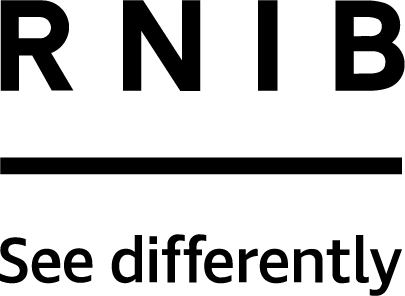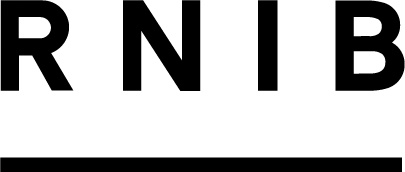Blind and partially sighted people use different tools to read online materials, including screen readers - which read text out loud - and magnification. Screen readers cannot make sense of information in images so avoid sharing any written information as screenshots or images as these are not accessible.
Hashtags
Make sure you capitalise the first letter of every word in a hashtag so screen readers can read them out correctly, and magnification users can see it more clearly.
Why use image descriptions
Image descriptions ensure the information from your image reaches everyone. Websites and social media often offer ways to insert a text description of the image, which can be read out by a screen reader, allowing the viewer to build up a mental picture of the scene.
How to write an image description
Describe broadly what your image shows, thinking about which details are most important to the people you're trying to reach. Just pick out a few key details that paint the picture.
How to add your image description
- Twitter: Write your tweet and when you add a picture, you’ll notice “Add description” pops up in white writing on the bottom right of your image. Click on the button to insert your description.
- Facebook: Include a description in the text post accompanying your picture. Write any other text first and then include the description afterwards. Type a square bracket, write “Image description:”, describe your image, close the square brackets and then insert your image into the post.
- Instagram: Upload your photo and edit it as required. On the caption page, add your caption and then click on “advanced settings” and then “write alt text” (both are at the bottom of the screens). Insert your image description into the alt text section and in square brackets in your caption.
- Websites: On most content management systems when you upload an image there is an option to add an image description. Please make sure you always complete this.